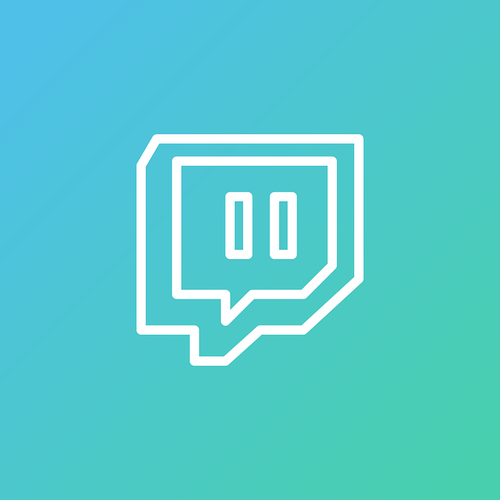
So you've been thinking about getting into Twitch Streaming?
You play on the regular, you aren't terrible, and you think you're finally ready to strut your digital stuff in the competitive world of live streams. Well, there are a couple things you need to know first if you plan to be successful!
Let's go over some basics of live streaming and all the goodies and options you have available to make yours at LEAST the best in the neighborhood!
1: A strong and stable internet connection:
Aside from your computer, the speed of your internet is the most important factor when it comes to having a good stream!
If you're just making it by on the standard internet package, it might be alright for gaming just for yourself. But when you're planning on broadcasting your gameplay, you're going to need a little more rev in the engine.
Nobody likes pixels and lag.
You're going to want to stream in HD if you hope to have any viewers at all! The bare minimum speed requirements are as follows:
- 1920x1080 (1080i/p HD) - minimum 3.5Mbps upload speed
- 1280x720 (720p HD) - minimum 1.8Mbps upload speed
- 720x480 (480p) - minimum 1.2Mbps upload speed

So call up your service provider and see what kind of deal they can cut you!
2: A capable computer!

For those of you that don't have a custom built computer standing by full of LEDs and a Nvidia 1080 Ti Graphics card, fear not!
They are plenty of affordable gaming laptops out there for the streamer on the go! (Sometimes it is just too much hassle to pack up a desktop for a lan party.)
A good mid-range recommendation is the Acer Aspire 5 (515-51G).
It'll set you back around $600USD but it is worth it!
Take a look at the specs.
https://www.acer.com/ac/en/GB/content/model/NX.GS3EK.001
It features a NVIDIA® GeForce® MX150 with up to 2 GB GDDR5 Dedicated graphics memory, which is plenty of power to run some mid tier games.
I personally use a desktop for future-proofing but on a budget you cannot beat some of those mid level laptops for features.

But remember: DYOR! Do your own research!
Keep in mind, that along with your computer, you will want to invest in a good quality gaming headset!
Another decent mid-range suggestion is the Logitech G430!

3: The Twitch necessities.
You will, of course, need to set up a Twitch account.
A couple things to keep in mind when setting up your first Twitch is to have a catchy, easy to spell, memorable handle. If you can avoid throwing in a lot of numbers or symbols, you should.
Make sure to fill out your profile and spend time on your images, banners, and your blurbs. These things, although they seem silly compared to the actual gameplay you'll be presenting, are still part of your public face and persona.
Also, along those lines- find your niche!
Just like you would with any business, you need something that makes you stand out from the competition. Play in costume? Only play the lo-fi hiphop station as your background music? Playing games you are terrible at?
All of them are silly ideas, but silly ideas still catch the eye! Find your own and go with it!
4: Streaming software
You can use the built in twitch software but personally I prefer a bit more customization in my stream, and have been using the free version (Can't beat free!) of X-split broadcaster. You can get a copy easily online and there are many walkthroughs online about connecting it and setting up a proper looking layout to stream from. If you wish to avoid the watermark in the corner which is very unobtrusive you may pay for a license if you desire.
But honestly it is as simple as selecting Game and AutoDetect if you just want to stream the active game window.
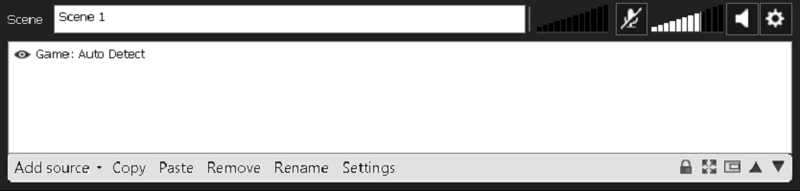
You can download it here, https://www.xsplit.com/gamecaster
For the more discerning user there is a more fleshed out version called broadcaster here.
https://www.xsplit.com/broadcaster
Getting it hooked into twitch is as simple as entering your username and password into the authentication popup window and hitting go.
Once that is done you can select the broadcast drop down menu, and hit twitch and X-split will start streaming your layout. (you must set one of those in order to show X-split what you would like to transmit).

It also has fancy little selections for broadcasting your microphone if you wish to talk over the stream, or the in game music/sounds. So that makes things nice and easy!!

I personally mute the microphone as above, due to background noise, random cars, etc!
I hope you found this guide to be informational and useful in your streaming endeavors.
Stay tuned for more similar content and e-sports!!
Have a fantastic day,
@SammoSK

Comments