He got acquainted with the "Runtastic" mobile application in the fall of 2019 when he visited the Kyiv running club from Adidas. Because it was quite easy to find out about the club's training and the location where the training was to take place.
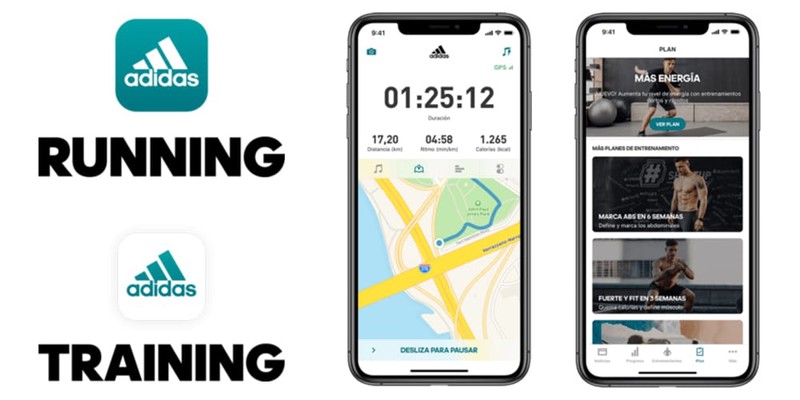
The "Runtastic" mobile running app is available for both iOS and Android devices. And you can easily download it to your device via the App Store or Play Market. Before you can use the Runtastic app and track your running progress, you need to register with it. You can register in one of two ways, through the application's website: runtastic.com, or during the first launch of the application on a smartphone.
The main characteristics of the mobile application "Runtastic"
- Rating: App Store (4.9), Play Market (4.6)
- Category: Health and fitness
- Languages: English, French, German, Italian, Italian, Korean, Korean, Polish, Portuguese, Portuguese, Russian, Turkish, Spanish, Turkish
Registration
In the mobile application "Runtastic" you can register in several ways to link your account with Facebook, Google, Apple (basic data will be drawn from the profile) or register with any email (you need to specify email, password, name, date of birth and nationality).
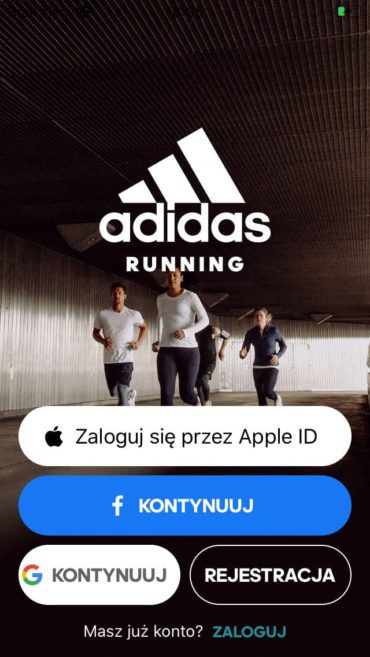
The main menu of the application
In the main menu of the mobile application "Runtastic" the user can view the latest news, schedule, and training statistics, and of course, if necessary, can customize the application for yourself. The menu of the application consists of 5 sections, such as:
- News Feed - displays user training and interesting news from Adidas
- Community - the main news of the Adidas Runners community (various challenges, training, and running events), in addition, you can connect your Facebook account here
- Activity - training. The location map where the training takes place and the main indicators (total time, speed, distance) are displayed.
- Statistics (Progress) - in this section you can view your training statistics for the selected period and subscribe to various running plans if desired
- Profile - user profile and its settings.
The main screen of the application
After registration, the main screen of the Runtastic running application opens in front of the user, namely his Profile section. This section shows the user the basic information of the profile, namely his avatar, name, location, the ability to choose the brand of sneakers in which you train My Shoes (there is a wide selection of brands and their running shoes). In this section, you can customize your application, namely change your avatar, name, location, and subscribe to a paid list.
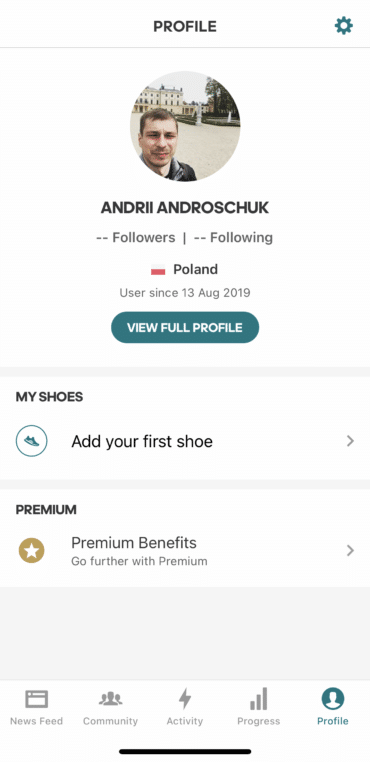
The basic statistics on user training can also be viewed in this section by clicking on the View Full Profile button. Where the user will have access to both general statistics for the entire period of use of the application and for the last 30 days.
Application settings
You can configure the Runtastic mobile application in the Profile section by clicking on the appropriate icon. In the settings, you can connect times and other mobile applications to "Runtastic", select units of measure and set rules for privacy, etc.
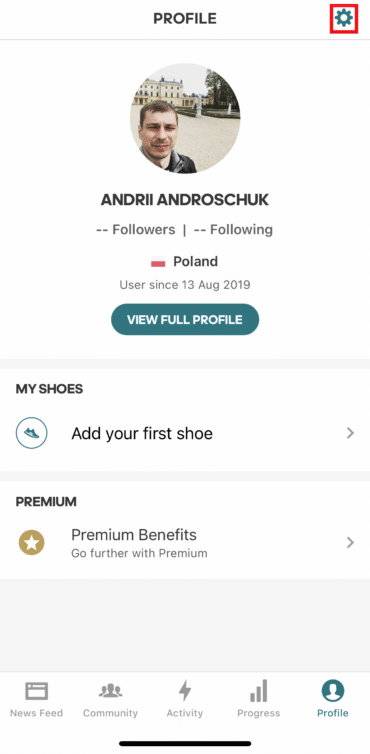
The following sections are available in the Settings menu:
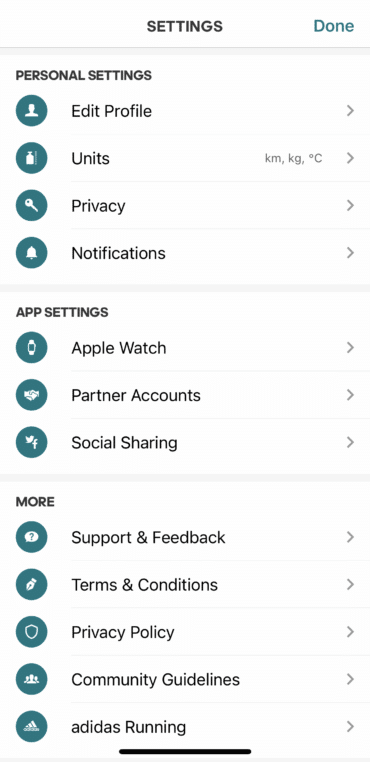
- Personal Settings;
- App Settings;
- Other (More).
PERSONAL SETTINGS
The Personal Settings section contains the basic settings of the user, namely here you can edit the profile (Edit Profile), specify convenient units of measurement (Units), configure privacy (Privacy), and notifications (Notifications).
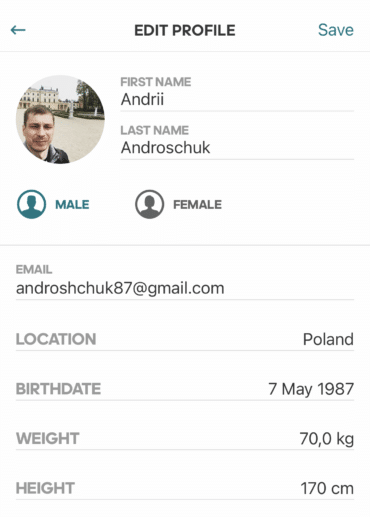
In the Edit Profile section, you can edit your personal information (name, date of birth, weight, height, location, and email).
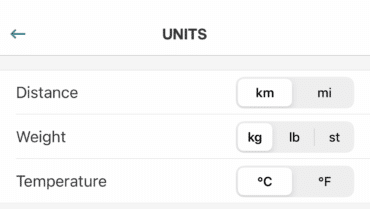
In the Units section, you can specify convenient units of measurement for yourself.
The Privacy section of the account is set in the Privacy section. This section is implemented quite well, in my opinion, as it has a fairly wide range of settings. In this section, you can set privacy settings for personal settings such as Activity, Route (Maps), Photos, Photos, and Sports Statistics.
APP SETTINGS
In the App Settings section, you can connect your Apple Watch to the Runtastic mobile app. In addition, this section allows you to synchronize the account of the application "Runtastic" with other applications in the Partner Accounts. Mobile applications such as Apple Health, Garmin, Polar, Suunto, Zwift, KinoMap, Running Heroes, Keller Sports, MyFitnessPal are available for synchronization. Also in this section, you can connect to the application "Runtastic" your Facebook account in the Social Sharing section.
MORE
The More section provides additional information about the Runtastic running app, namely support, privacy policy, and more.
Statistics
In the statistics section (Progress) the user can view in detail his statistics, both general and for each workout individually, and set different running goals and achieve them. In addition, you can buy a subscription to the training plan and for those who have a paid subscription available section with personal records.
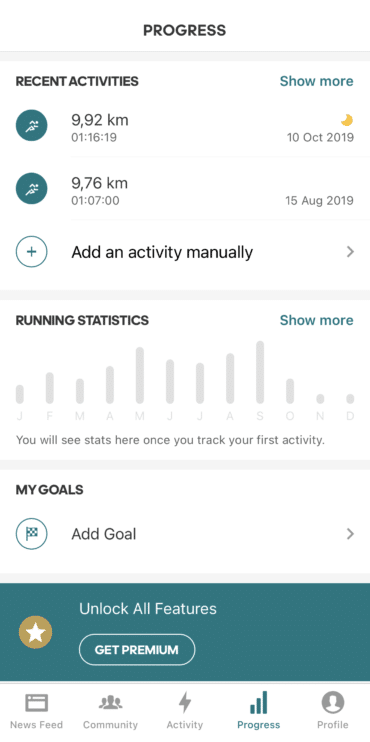
The Progress section itself is divided into such items as:
- Training Statistics (Recent Activities)
- General statistics (Running Statistics)
- My Goals
- Training plans (Plan)
- Personal Records
RECENT ACTIVITIES
In this section, the user can view detailed statistics for each workout separately. Training analytics is implemented quite well, both for training analysis and for ease of use. A large number of different indicators are given for analysis, such as distance, training time, calories, average pace and speed, maximum speed, and others.
The analysis of each workout is divided into three subcategories:
- general analysis of the entire workout, here is the route of the workout, total distance, total training time, calories burned, average pace and speed, maximum speed, the average number of steps, the maximum number of steps, step length, height set
- other training details. Such as environmental analysis, namely temperature, wind strength, and humidity, you can also add your training photo, take a note after training, choose the type of coating on which the training took place, leave your impressions of training and choose the shoes in which you trained
- statistics for each segment of the distance, namely the time of overcoming each segment, and how fast to overcome, the fastest and slowest segment is observed by the hare and the turtle, respectively, and the set height on each segment.
RUNNING STATISTICS
The Running Statistics section displays running activity during the calendar year for each month separately. This is quite convenient, as the user can see how much he trained in a particular place.
In addition, in this section, you can make more detailed statistics on various workouts. You can analyze the workouts that were during the month (available for free), week, and year (you need to buy a paid subscription).
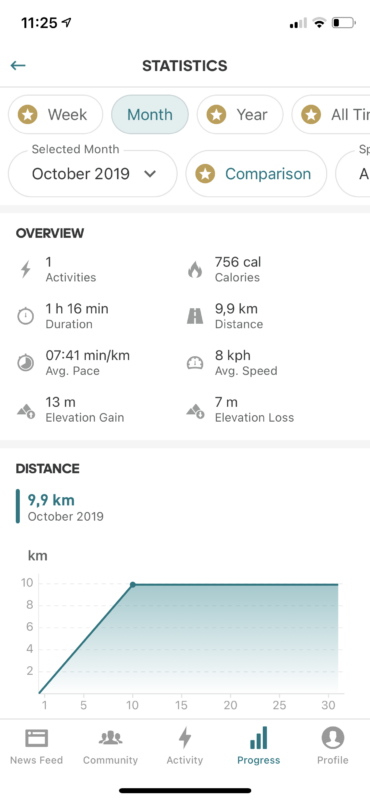
Indicators such as the number of workouts during a given period, calories burned, distance, time spent training, average pace and speed, height gain are available for analysis. For greater convenience in the use of distance, time, and calories design in the form of graphs.
MY GOALS
In the My Goals section, the user can set various sports goals for running, walking, cycling, which he wants to achieve during the day, week, month, year, or to a specific date.
PLAN
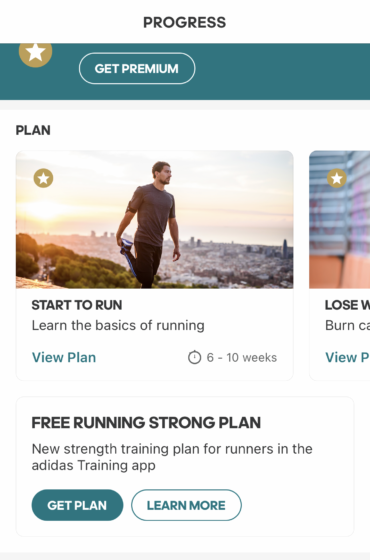
In the Plan section, the user can purchase a subscription to training boards. The plans are designed for various training of runners from beginners to those who are already preparing for a half marathon or marathon. In addition, free training plans can be obtained through the Adidas Training app.
RECORDS
The Records section contains personal user records, but this section is only available to users who have subscribed to a paid subscription.
Training
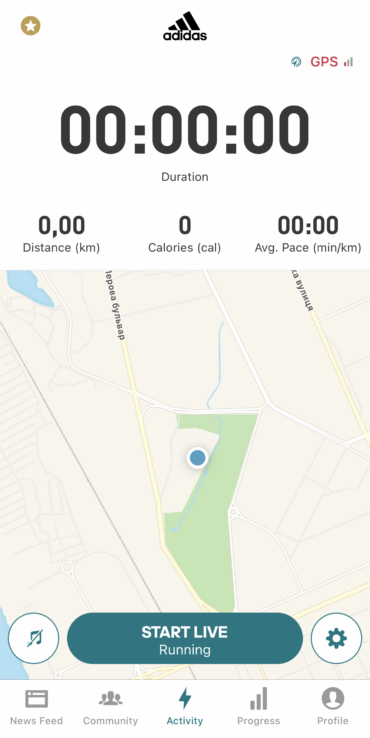
Training in the mobile application "Runtastic" takes place in the Activity section. This section displays the training route, total training time, distance, calories, and average pace for the user. To start training you need to press the Start Live button. There are two more buttons next to the Start Live button, namely music (allows you to connect music and listen to various podcasts) and set up a workout.
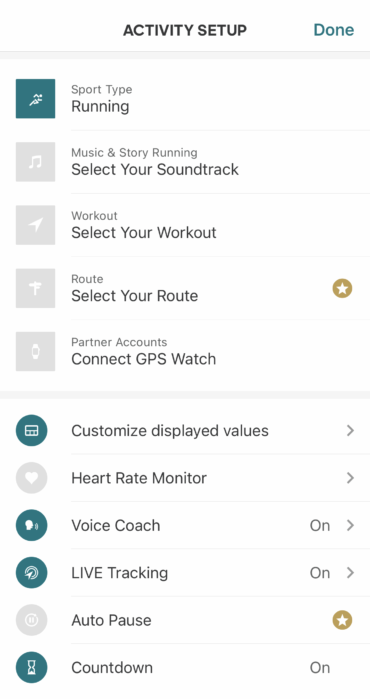
In the training settings, you can select the type of training (Sport Type), music (Music Story Running), connect a training plan and set goals for specific training (Workout), connect GPS times (Garmin, Polar, Suunto).
In the Customize Displayed Values section, you can configure the display of various additional parameters on the screen, and the seed (speed, heart rate, average speed and tempo, maximum speed, steps, etc.).

In addition, you can additionally include tips from a virtual trainer (Voice Coach), connect a heart rate monitor (Heart Rate Monitor).
Community
In the Community section, the user can take part in interesting challengers or virtual races held by the Adidas Runners community. In addition, in this section, the user has access to his statistics during training with Adidas Runners (number of training sessions attended, total distance he covered during these training and see dates when future training will take place) and general statistics of Adidas Runners club where he trains, the place where the main training of the respective club Adidas Runners and the upcoming running events held by the respective club takes place. Also in this section, the user can find clubs of Adidas Runners in other cities.
News Feed
The News Feed publishes the main news of Adidas and the Adidas Runners community. Also in this section, the user can publish their own posts.
Site
The official website of the application "Runtastic" is located at runtastic.com. The site contains basic information about the application, blog, and links to the official pages of the application in various social networks.
Comments